AFFiNE
Description
AFFiNE is a task and note management software that employs the concept of 'flexible workspaces'. It can be compared to other information organization applications such as Notion or Obsidian, yet AFFiNE emphasizes a high degree of user flexibility and scalability.
Getting Started
AFFiNE is installed with an image and automatically starts when the server boots up.
After the image installation, the AFFiNE web interface will be accessible at https://example.com/, where example.com is your server’s hostname.
To register an administrator account, please follow this link: https://example.com/admin/setup. Complete the required fields and click Confirm.
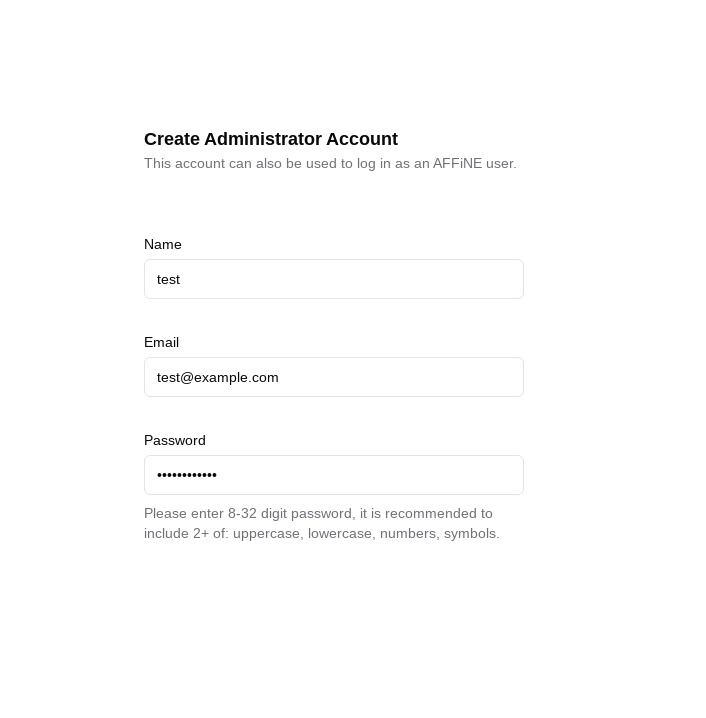
Changing domain
If you wish to use your own domain or subdomain to access the AFFiNE web interface, you will need to log into the server via SSH as the root user and execute the command:
add_domain
You will be prompted to enter a domain or subdomain in the format subdomain.example.com.
Make sure that your domain exists and points to the IPv4 address of your server!
Once the command completes, a Let’s Encrypt certificate will be issued for the specified domain or subdomain, and the web interface will become accessible at https://example.com/, where example.com is the previously specified domain (subdomain).
User Management
Manually Adding Users
Navigate to the administration page at https://example.com/admin and click on Add User. Fill out the required fields and confirm user creation.
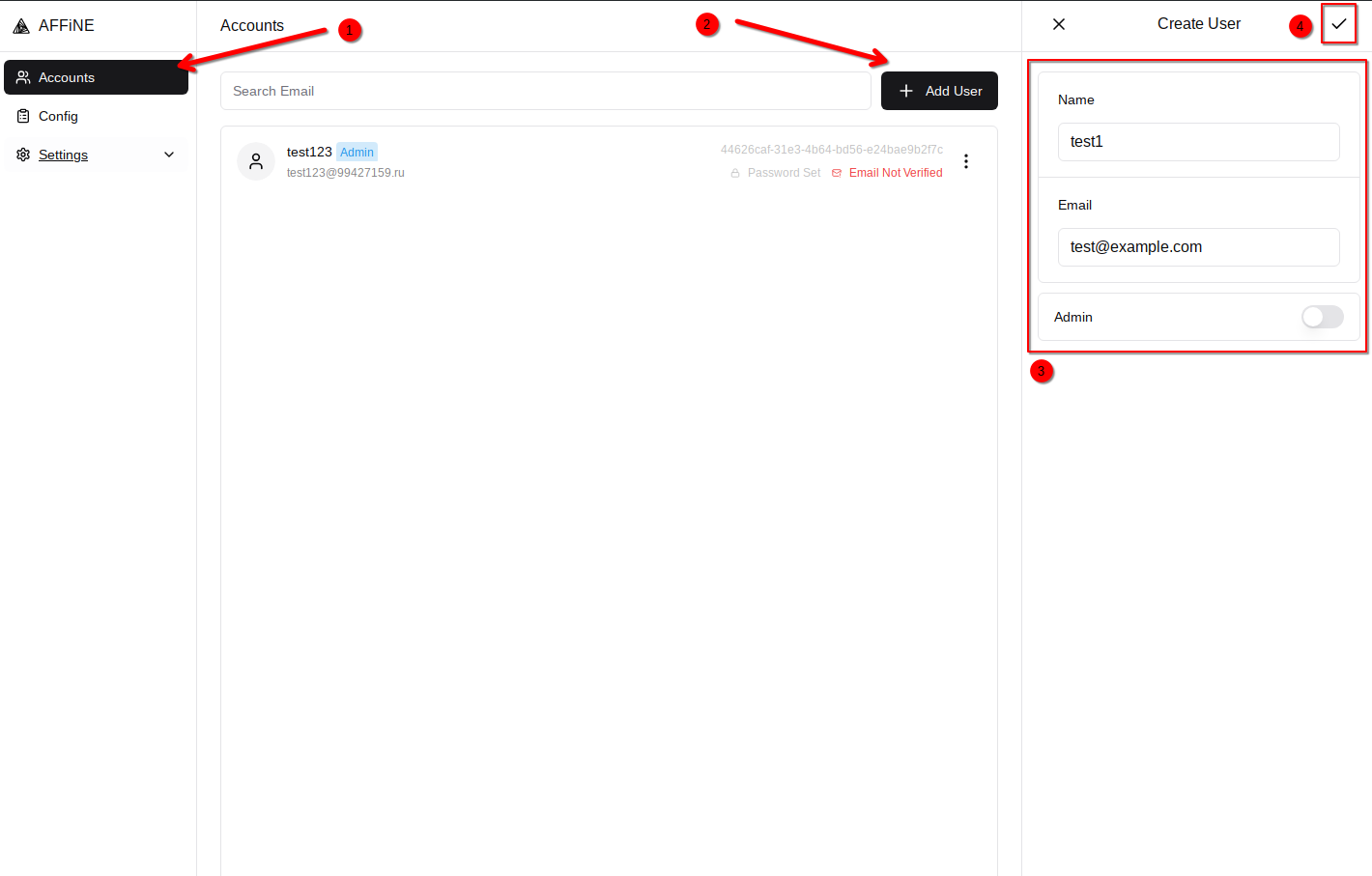
Next, you will need to reset the user's password.
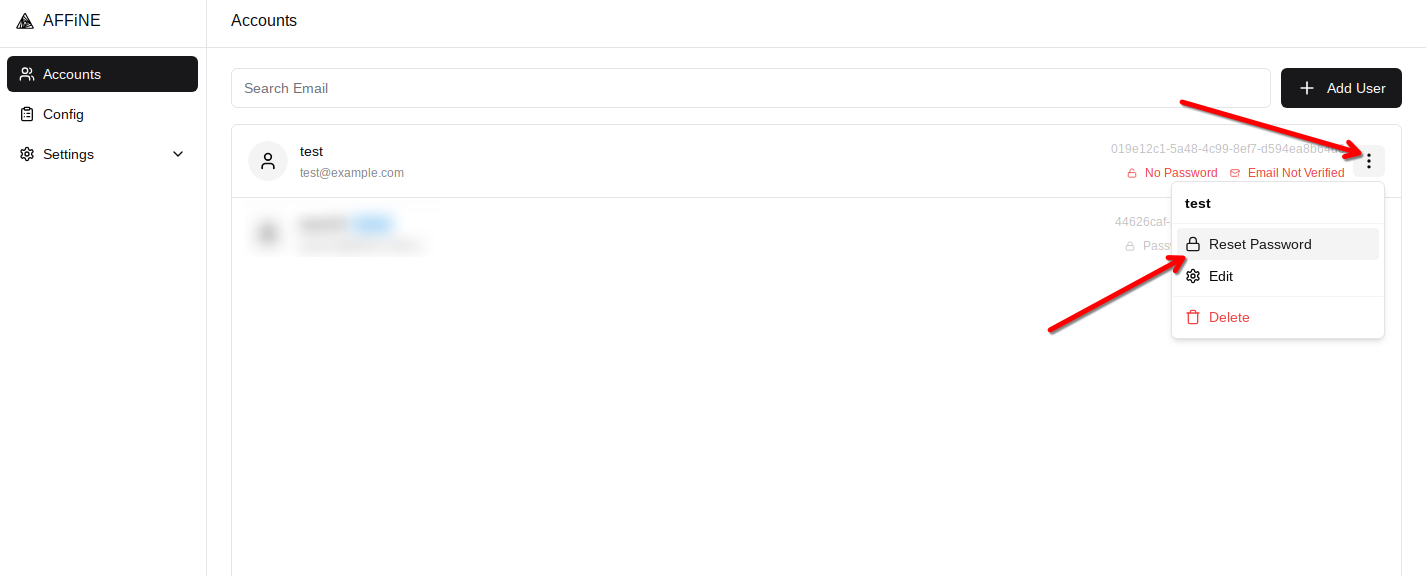
A password reset link will be generated. Send this link to the user so they can complete the registration process.
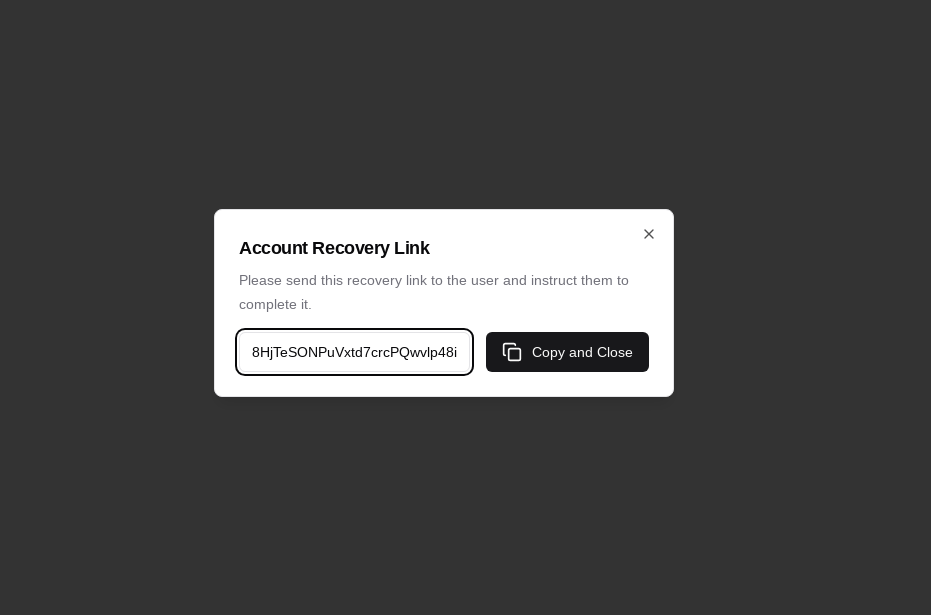
Self-Registration for Users
If users are experiencing issues receiving email notifications, please manually add the user as described above.
By default, AFFiNE allows for self-registration of users.
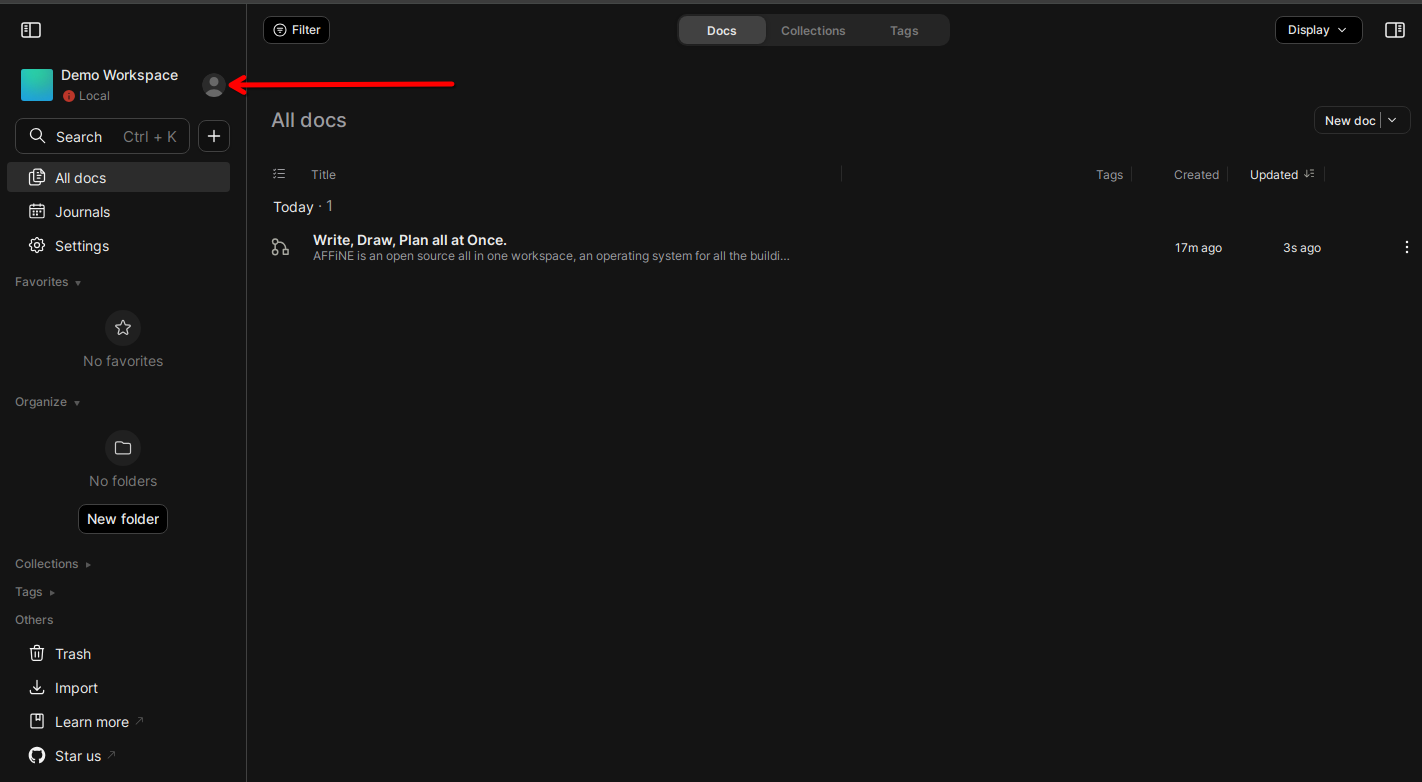
After entering their email address, users will receive an email with a link to complete the registration process.
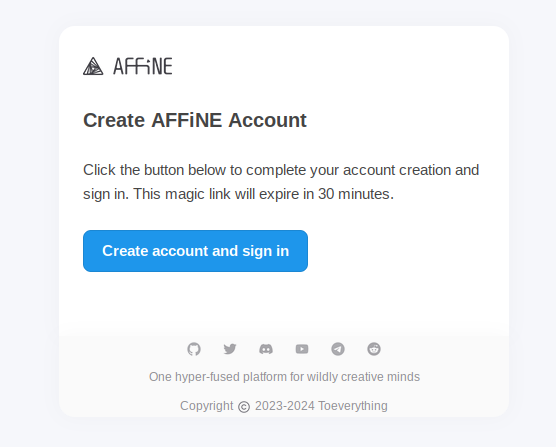
Disabling User Registration
If you don't want users to be able to create their own accounts, you can disable this feature.
To do this, go to the administration page at https://example.com/admin and click on Settings.
You will need to disable the setting Whether allow new registrations, then save the changes.
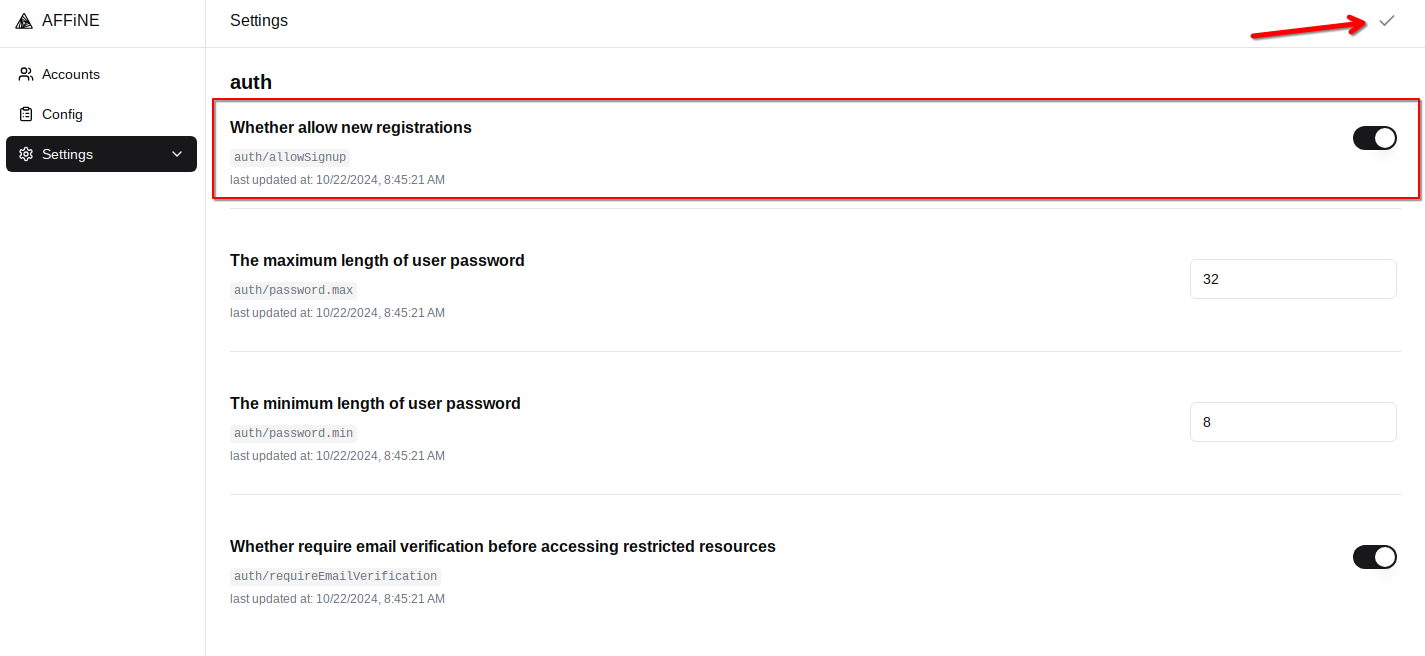
Creating Workspaces
Upon your first login, you will be directed to the Demo Workshop workspace, which showcases the software's capabilities. Feel free to explore the editor's features here, but please note that any changes you make will not be saved.
To create a new workspace, click on the name of the current workspace in the upper right corner of the page and select Create cloud workspace.

Enter your desired name and click Create.
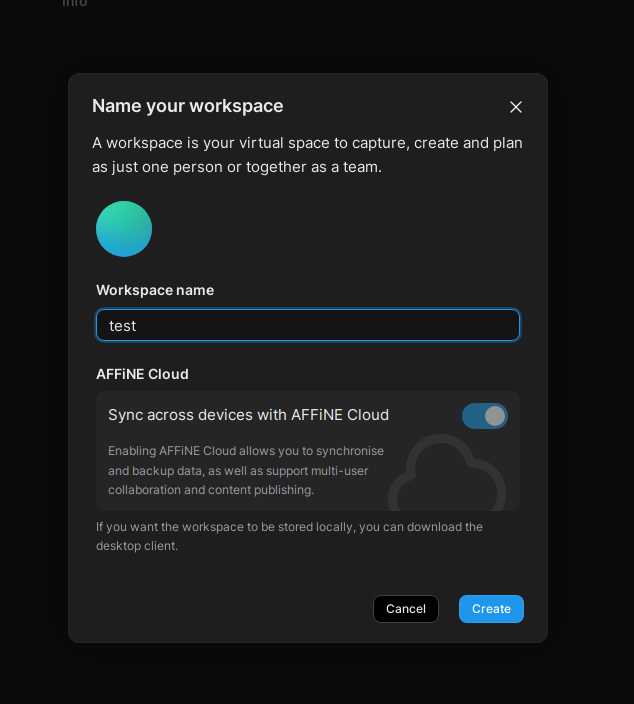
Creating Documents
To create a new document, simply click on the + button.
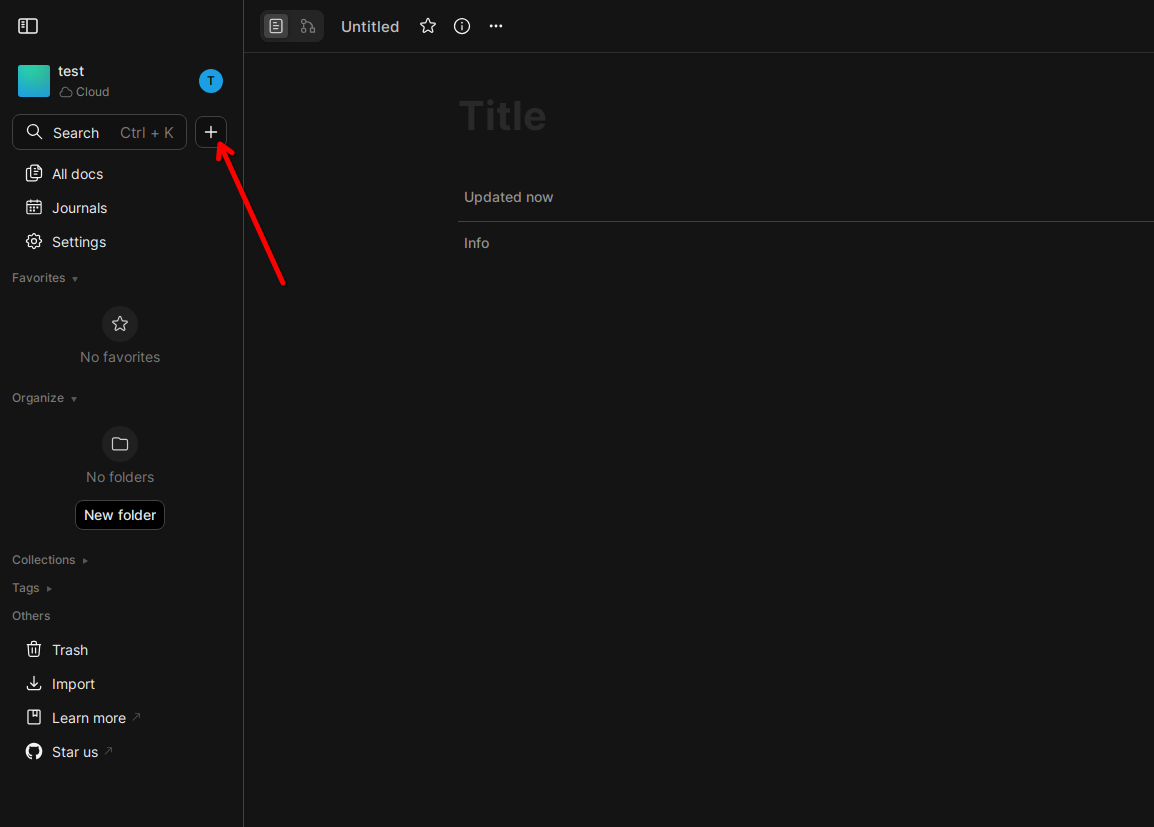
Software Update
To update the AFFiNE installation, you need to log in to the server via SSH as the root user and run two commands:
cd /affine/ && docker compose pull
systemctl restart affine.service
Installed Software
| Name | License |
|---|---|
| AFFiNE | MIT license |
| Caddy | Apache License 2.0 |
Useful Links
For more information about the installed packages, please refer to their official documentation: