SiYuan
Description
SiYuan is a convenient tool for creating, editing, and organizing notes with support for text, images, diagrams, and many other features to simplify working with information. Supports Markdown markup language.
The pre-installed version of the software does not support synchronization between devices. The software can only be used from a browser.
Getting Started
SiYuan is installed with an image and automatically starts when the server boots up.
After the image installation, the SiYuan web interface will be accessible at https://example.com/, where example.com is your server’s hostname.
To access the web interface, use the credentials sent to you by email.
Additionally, the login credentials can be found on the server in the file:
/root/.app_credentials
To access this file, you will need to log in to the server via SSH. You can connect to the server via SSH:
- With an SSH key, if this option is enabled before a server is created
- With the
rootuser password sent by mail when server is activated
Changing domain
If you wish to use your own domain or subdomain to access the SiYuan web interface, you will need to log into the server via SSH as the root user and execute the command:
add_domain
You will be prompted to enter a domain or subdomain in the format subdomain.example.com.
Make sure that your domain exists and points to the IPv4 address of your server!
Once the command completes, a Let’s Encrypt certificate will be issued for the specified domain or subdomain, and the web interface will become accessible at https://example.com/, where example.com is the previously specified domain (subdomain).
Creating Documents
Upon first login, you will enter the document tree SiYuan User Guide, which is a brief user documentation.
We recommend that you familiarize yourself with the section Please Start Here, which describes the editor's capabilities.
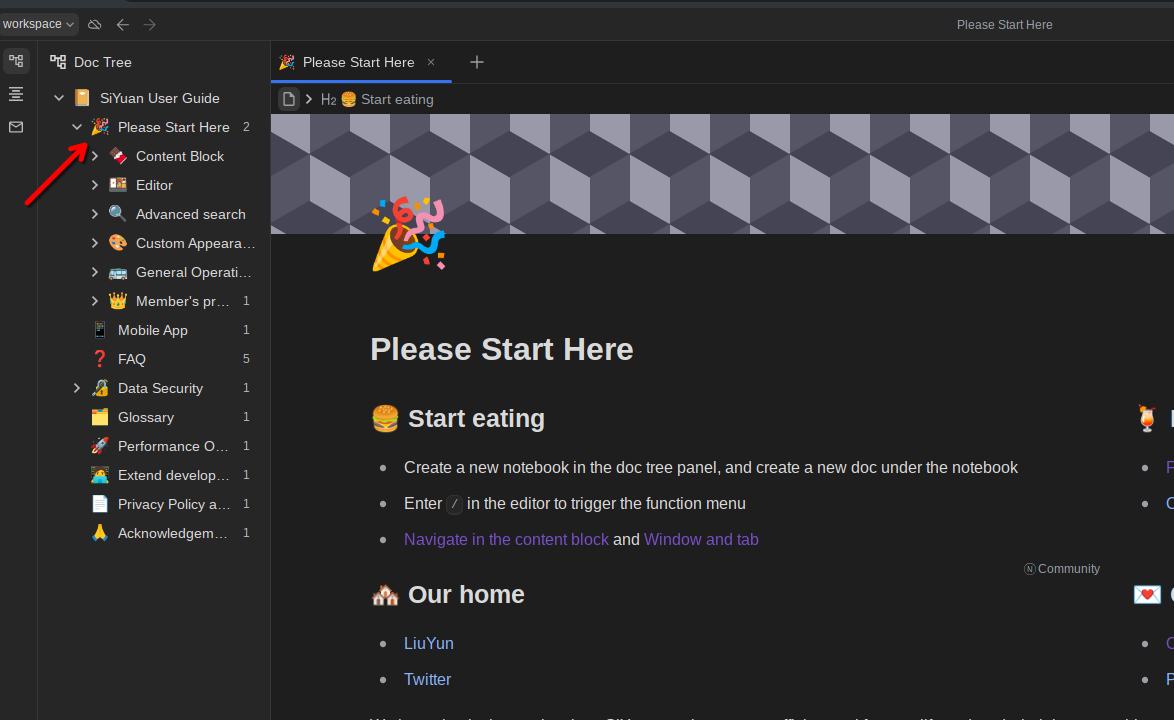
To create a new document tree, click on the three dots in the toolbar and select New notebook, enter any name and click Create.
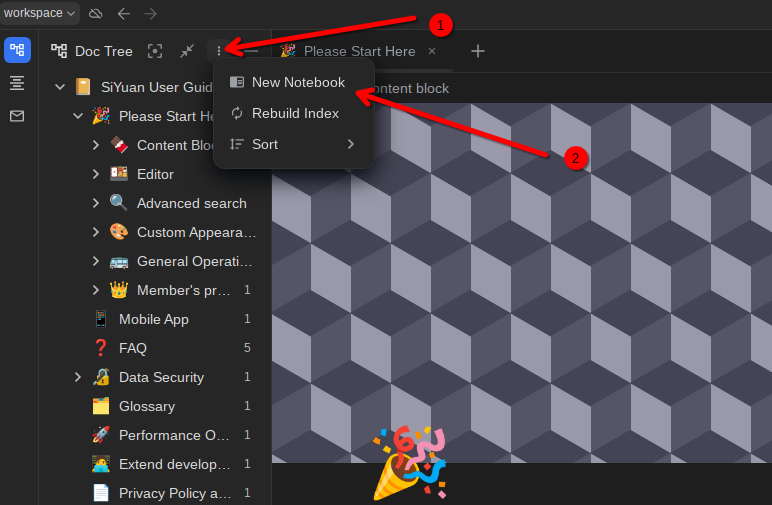
To create a nested document, click the + button opposite the parent document.
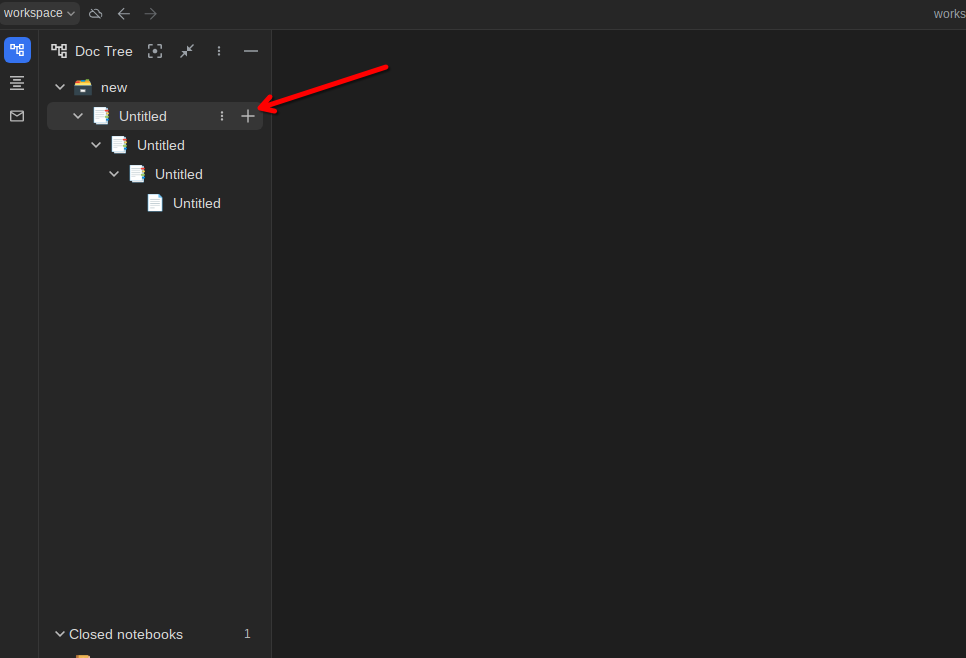
Installing Plugins
SiYuan supports plugins, which can be found in the plugin store.
To access the plugin store, go to the settings menu by clicking on workspace in the upper left corner of the page and selecting Settings, then the Marketplace subsection.
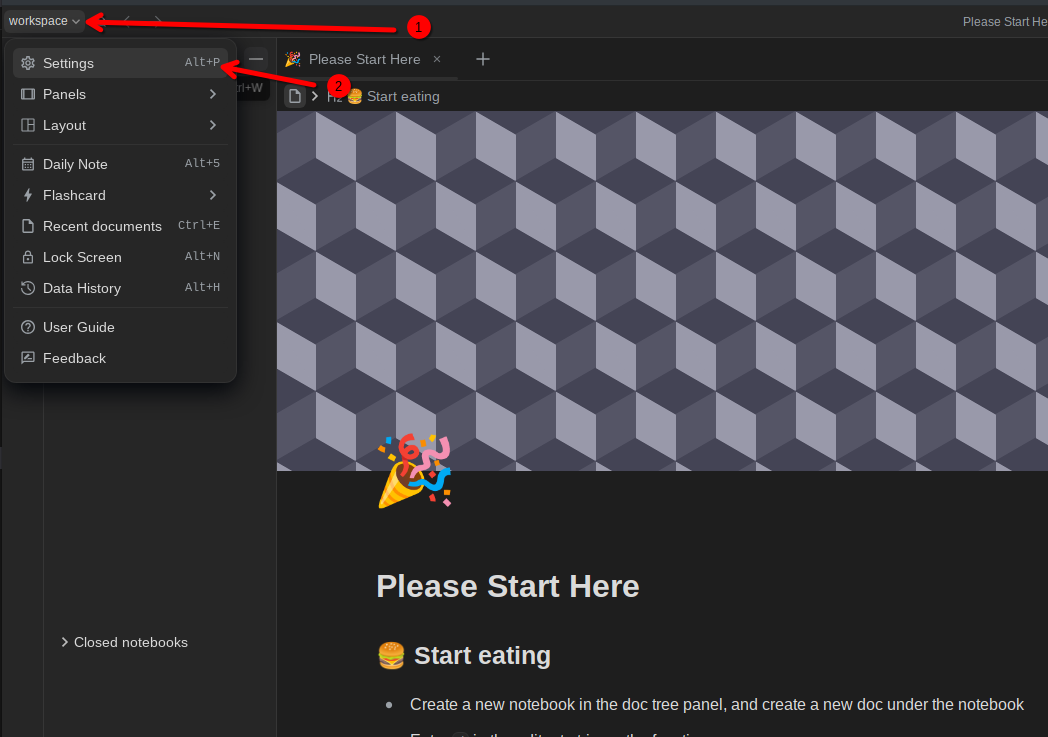
Review the potential security risks and, to continue, accept them by clicking Trust.
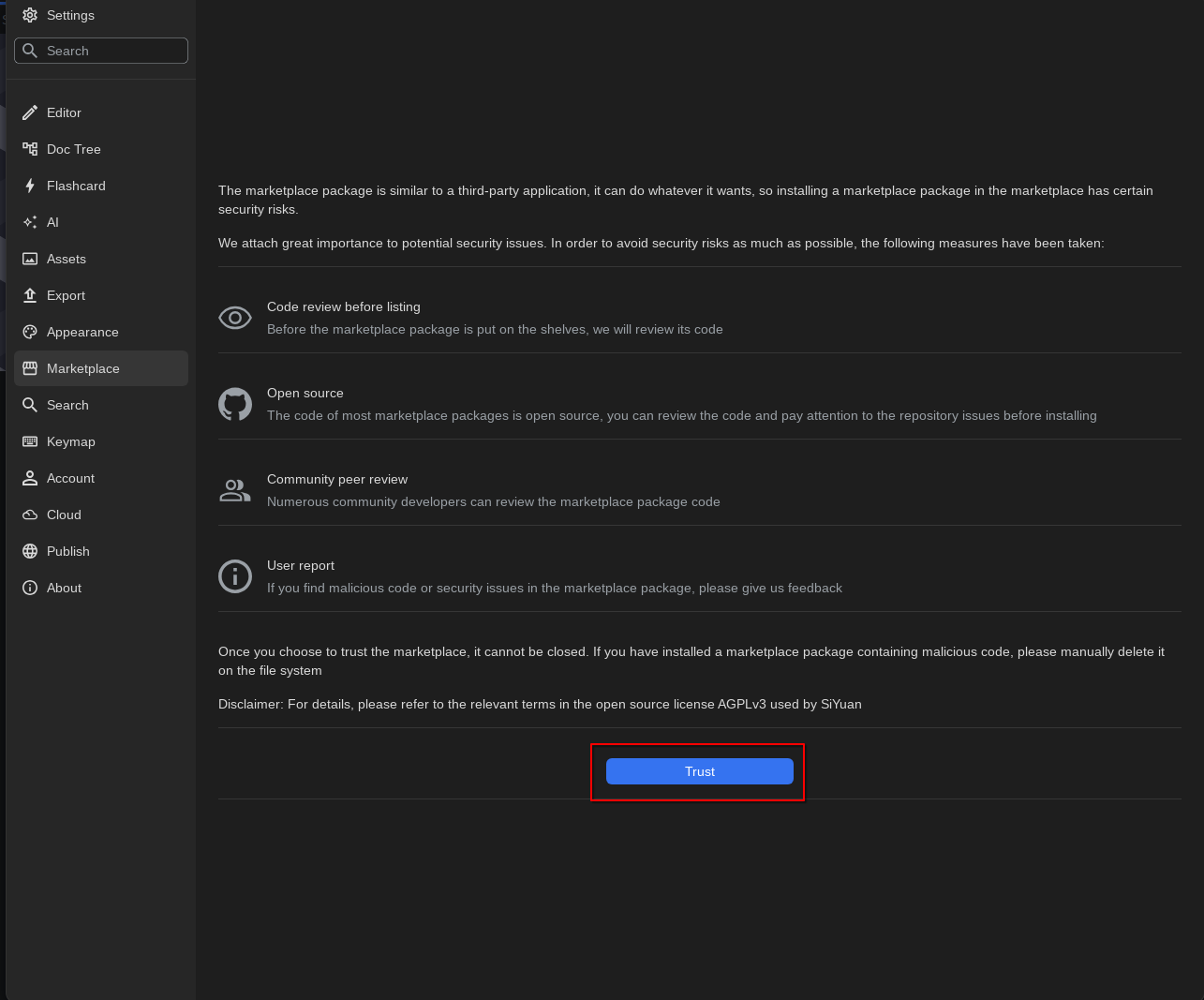
The plugin store will be available in the Plugins tab.
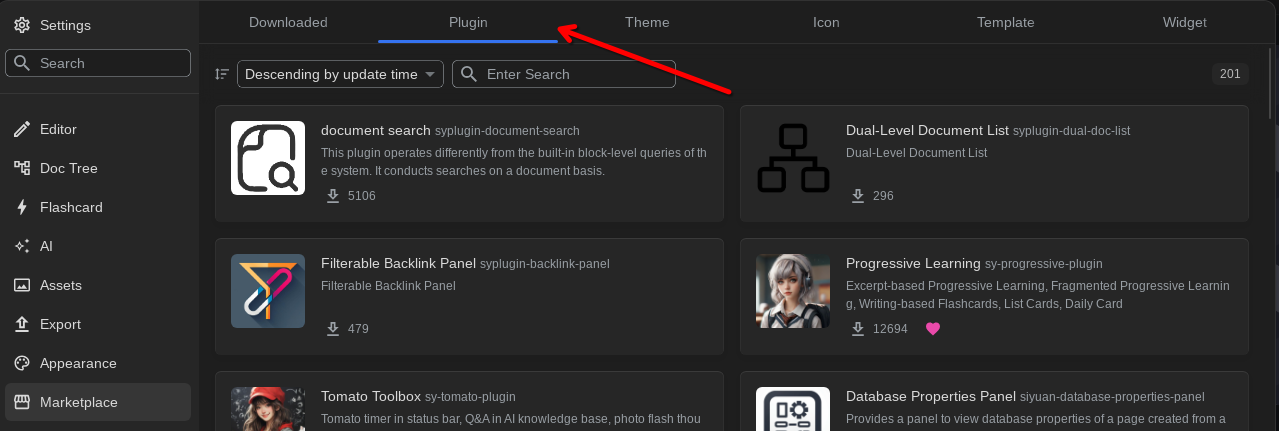
Software Update
To update the SiYuan installation, you need to log in to the server via SSH as the root user and run two commands:
cd /siyuan/ && docker compose pull
systemctl restart siyuan.service
Installed Software
| Name | License |
|---|---|
| SiYuan | AGPL-3.0 license |
| Caddy | Apache License 2.0 |
Useful Links
For more information about the installed packages, please refer to their official documentation: