GUI
Description
The GUI (Graphical User Interface) is a software shell that provides a user-friendly interface to the operating system. It visualizes many components as graphical objects, such as buttons, menus, etc.
Our OS template comes pre-installed with XFCE4 desktop environment and Google Chrome web browser.
Getting started
The software is installed with the image and is automatically enabled when the server boots.
To get started, you will need to download and install the RDP client. In Windows family OS, you can use Remote Desktop Connection utility.
Specify the IP-address of your server to connect.
Fill in username and password fields.
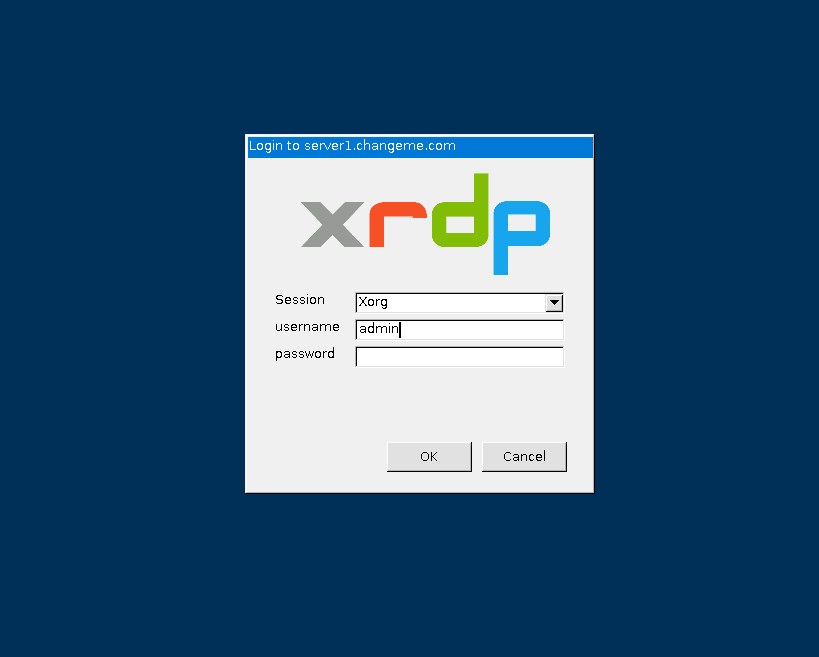
To access RDP, use the credentials sent to you by email.
Additionally, the login credentials can be found on the server in the file:
/root/.app_credentials
To access this file, you will need to log in to the server via SSH. You can connect to the server via SSH:
- With an SSH key, if this option is enabled before a server is created
- With the
rootuser password sent by mail when server is activated
User creation
To add a new user, run the SSH command:
add_user
You will be prompted to input a user name. The automatically generated user password will be displayed on the screen and added to the /root/.app_credentials file in the format USER:PASSWORD.
Keyboard layout settings
Additional keyboard layouts can be customized in the Applications -> Settings -> Keyboard menu. In the Keyboard menu window, go to the Layout tab. press Add and select the desired layout.
Switching layouts by default is done with the ALT+SHIFT key combination. This behavior can be changed in the Change layout option drop-down menu.
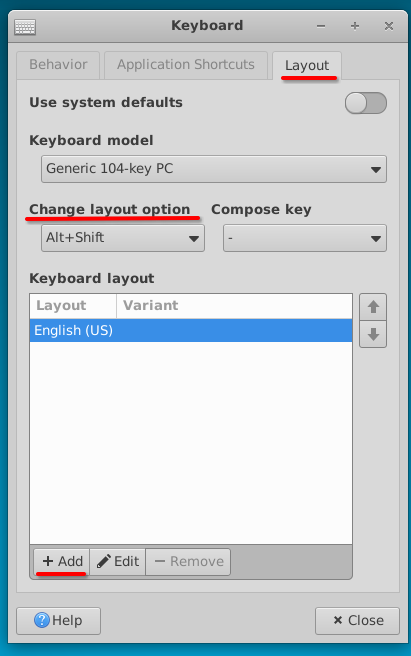
Software installed
| Name | License |
|---|---|
| XFCE4 | GPL/LGPL |
| Google Chrome | proprietary |
| xrdp | Apache-2.0 license |
| xorgxrdp | X11 License |
Useful links
For more information about the installed packages, please refer to their official documentation: