Mailu
Description
Mailu is a simple yet full-featured mail server as a set of Docker images.
The project aims to provide people with an easily configurable, easily maintainable, and full-featured mail server without proprietary software or unnecessary features often found in popular groupware.
Roundcube is used as a webmail client.
Getting Started
Mailu is installed with an image and automatically starts when the server boots up.
After the image installation, the Mailu web interface will be accessible at https://example.com/, where example.com is your server’s hostname.
To access the web interface, use the credentials sent to you by email.
Additionally, the login credentials can be found on the server in the file:
/root/.app_credentials
To access this file, you will need to log in to the server via SSH. You can connect to the server via SSH:
- With an SSH key, if this option is enabled before a server is created
- With the
rootuser password sent by mail when server is activated
Adding a Mail Domain
To add a new mail domain, go to Mail domains and click on New domain:
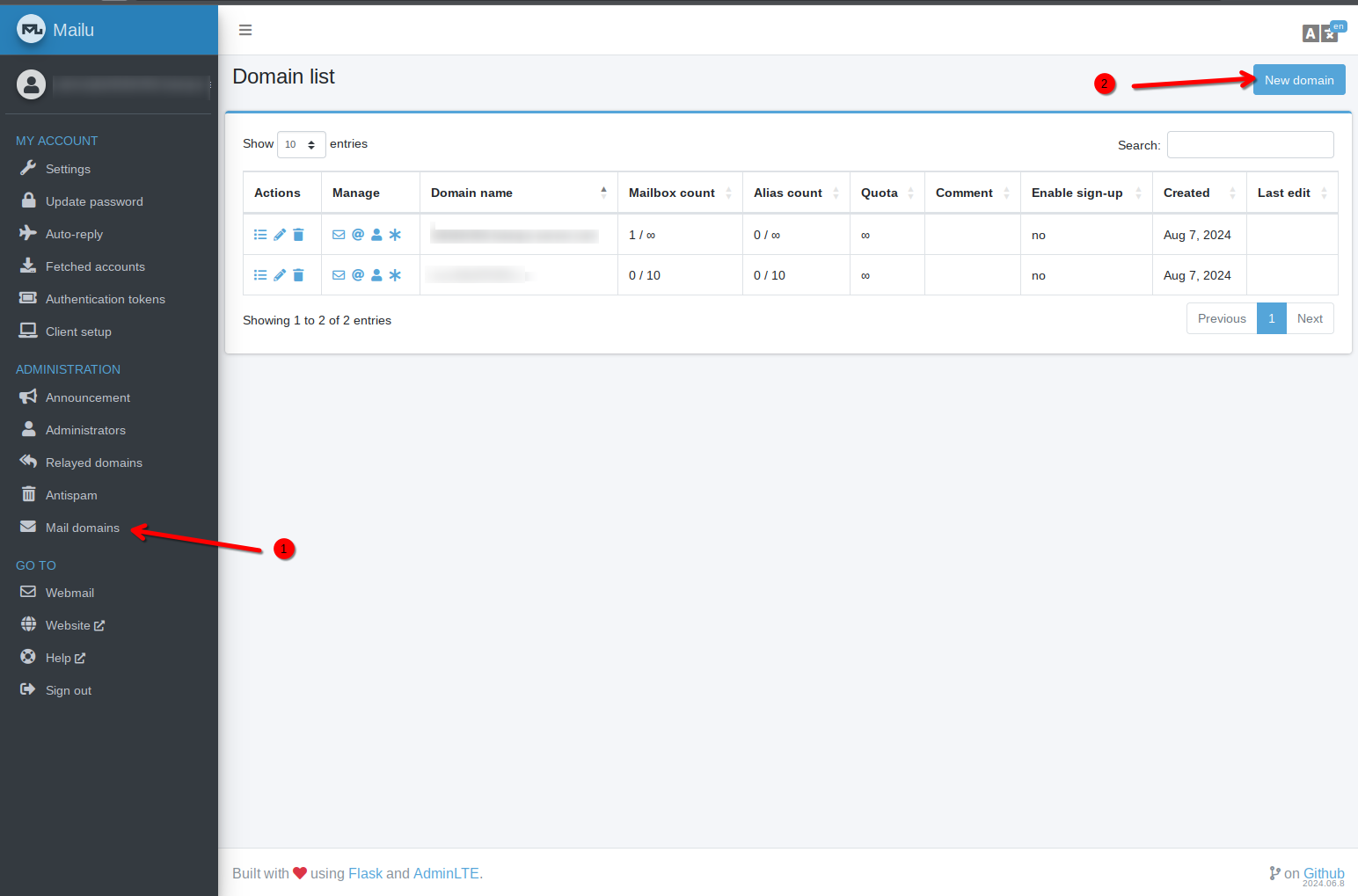
When adding a domain, specify:
- Domain name (the Mailu web interface will also be accessible via this domain name)
- Mailbox limit (number of users)
- Maximum disk quota for users
- Allow user self-registration
Click Save to finish.
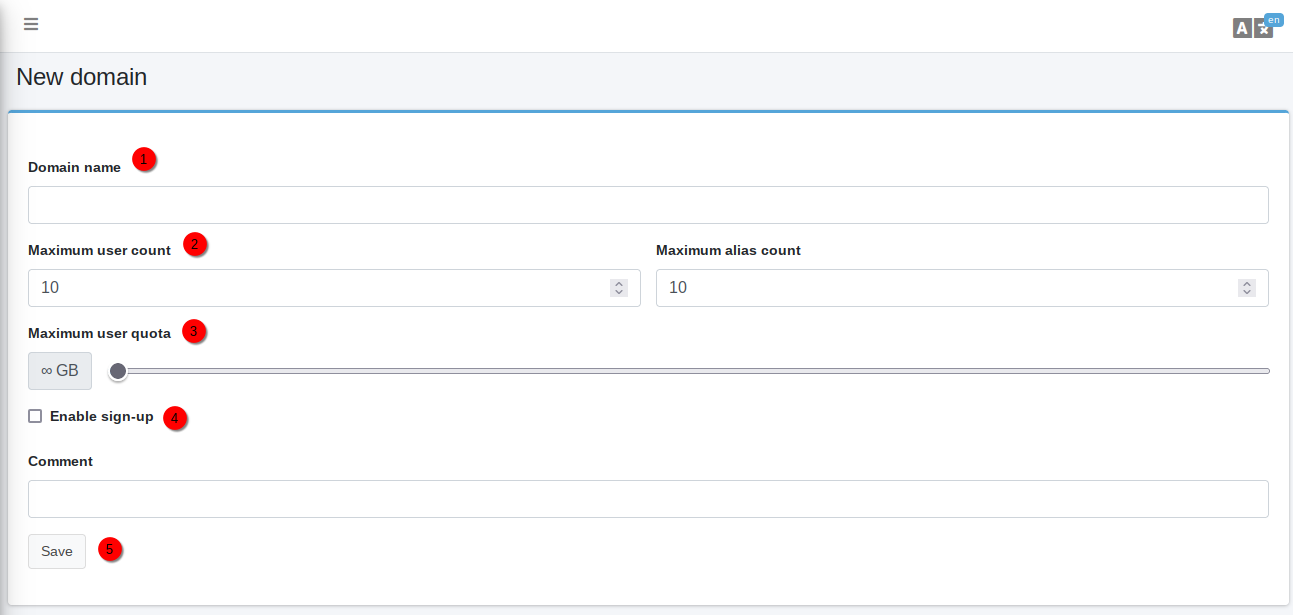
Issuing an SSL Certificate
To obtain a free SSL certificate from Let's Encrypt for your web interface and email, you'll need to SSH into your server as the root user and run the following command:
mailu_domain add
You will be prompted to enter a domain or subdomain in the format subdomain.example.com and restart the services.
Make sure that your domain exists and points to the IPv4 address of your server!
Once the command completes, the web interface will be accessible at https://example.com/, where example.com is the domain (or subdomain) you specified.
DNS
You can see an example of DNS records for a domain by clicking on Details next to the mail domain.
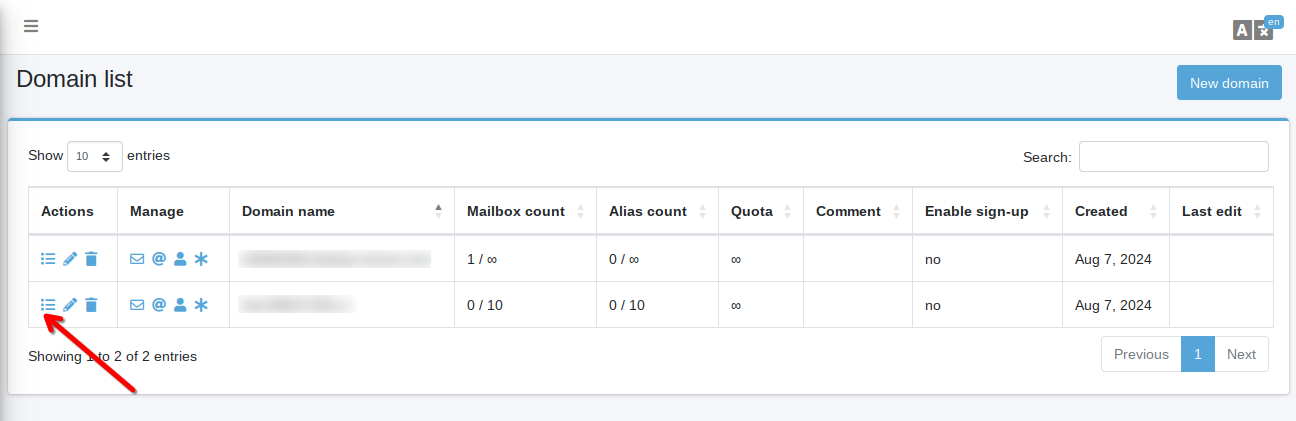
To generate DKIM and DMARC keys, click on Regenerate keys.
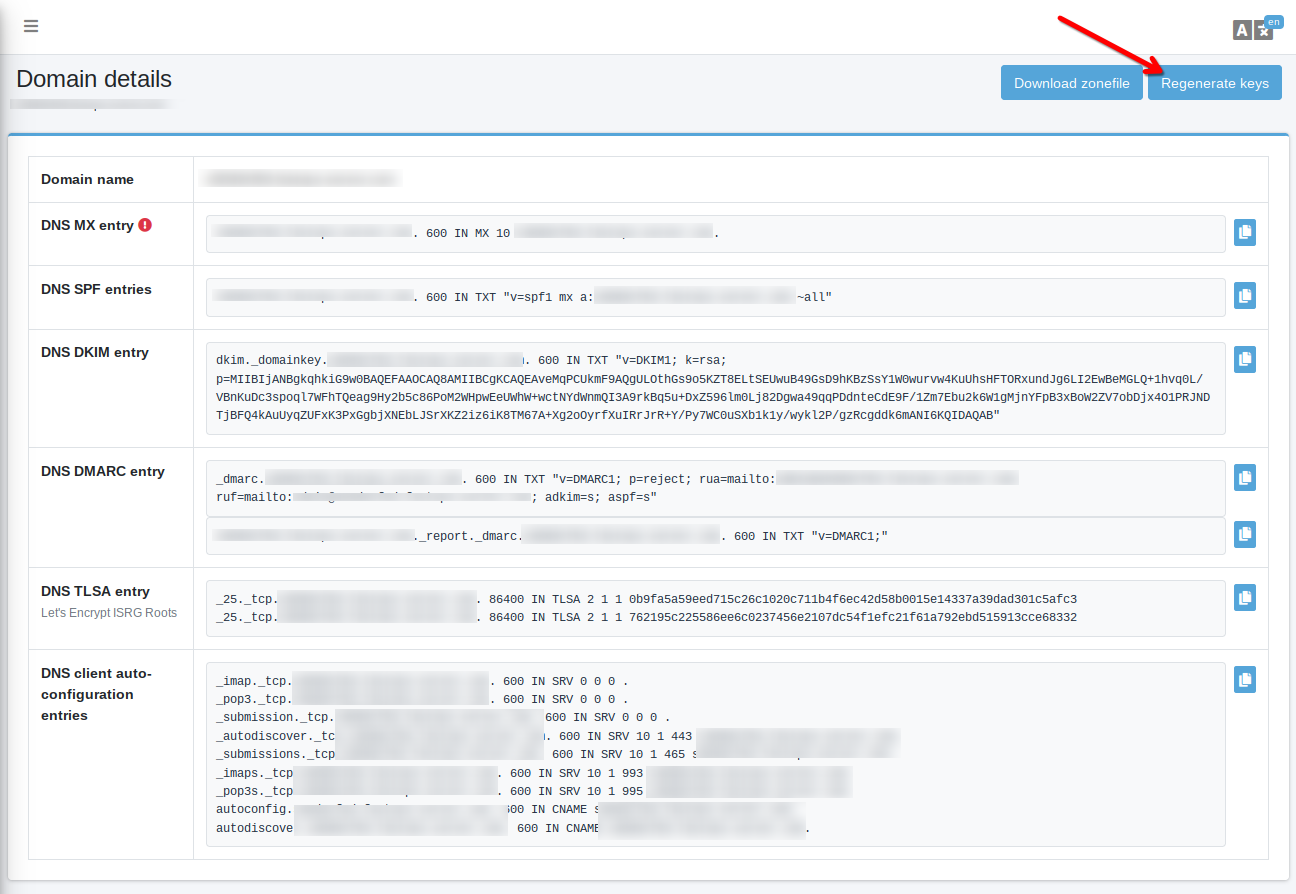
The resource records are provided as an example. You will need to transfer them to your domain zone.
Creating User Mailboxes
You can add a user mailbox by clicking the User button next to the mail domain and then Add User in the top right corner of the page.
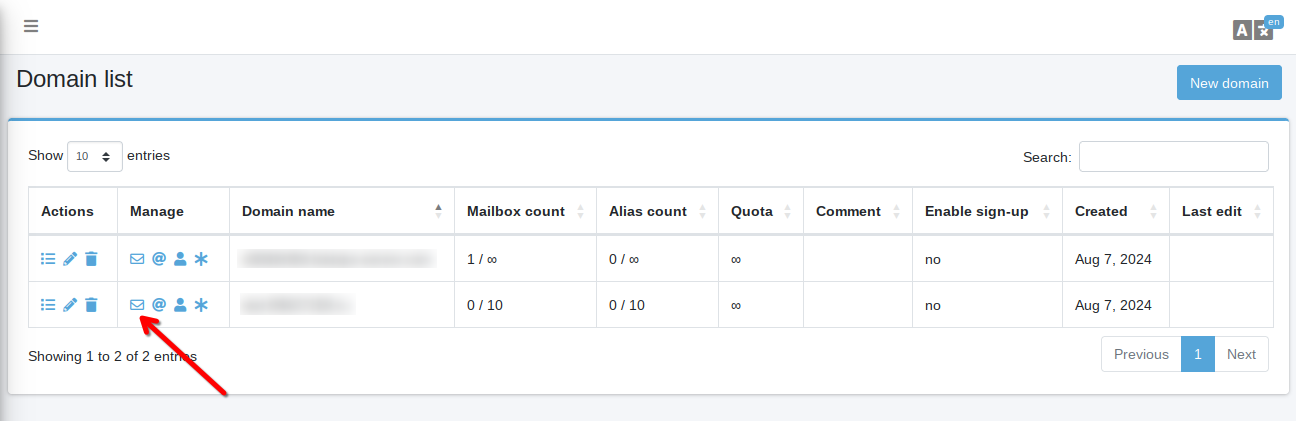
When creating a user mailbox, specify:
- Name
- Password
- Disk quotas
- Mail access protocol
Click Save to finish.
Configuring External Email Clients
Example configurations for email clients can be found in the Client setup menu. Autoconfiguration is available for Apple devices.
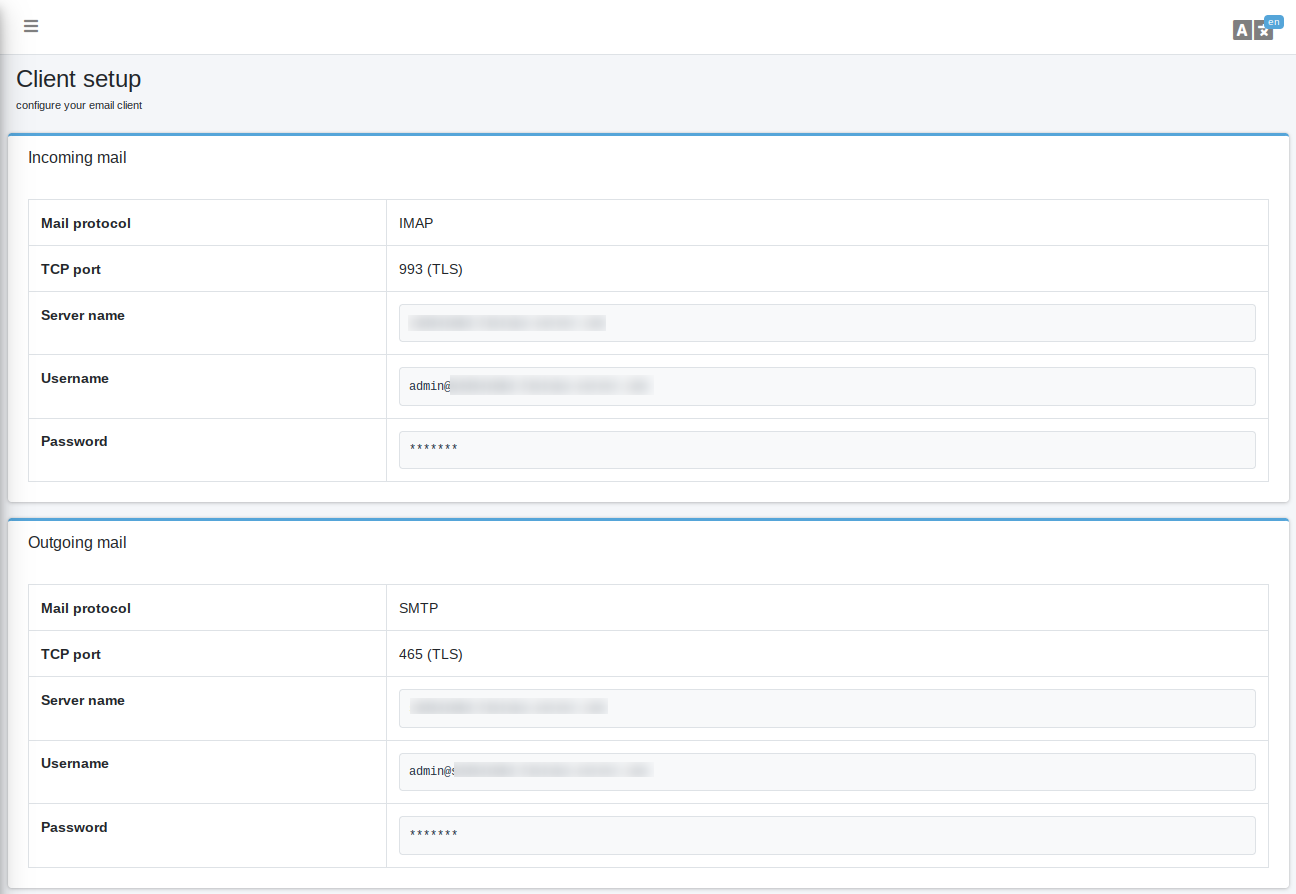
Configuring a Mail Fetcher
The mail fetcher for fetching mail from external servers is configured in the Fetched accounts menu.
When adding a new fetcher, specify:
- Mail access protocol
- Mail server domain
- Login/password for the email account from which mail will be fetched
- Whether to leave a copy of emails on the remote server
- List of directories from which mail will be fetched
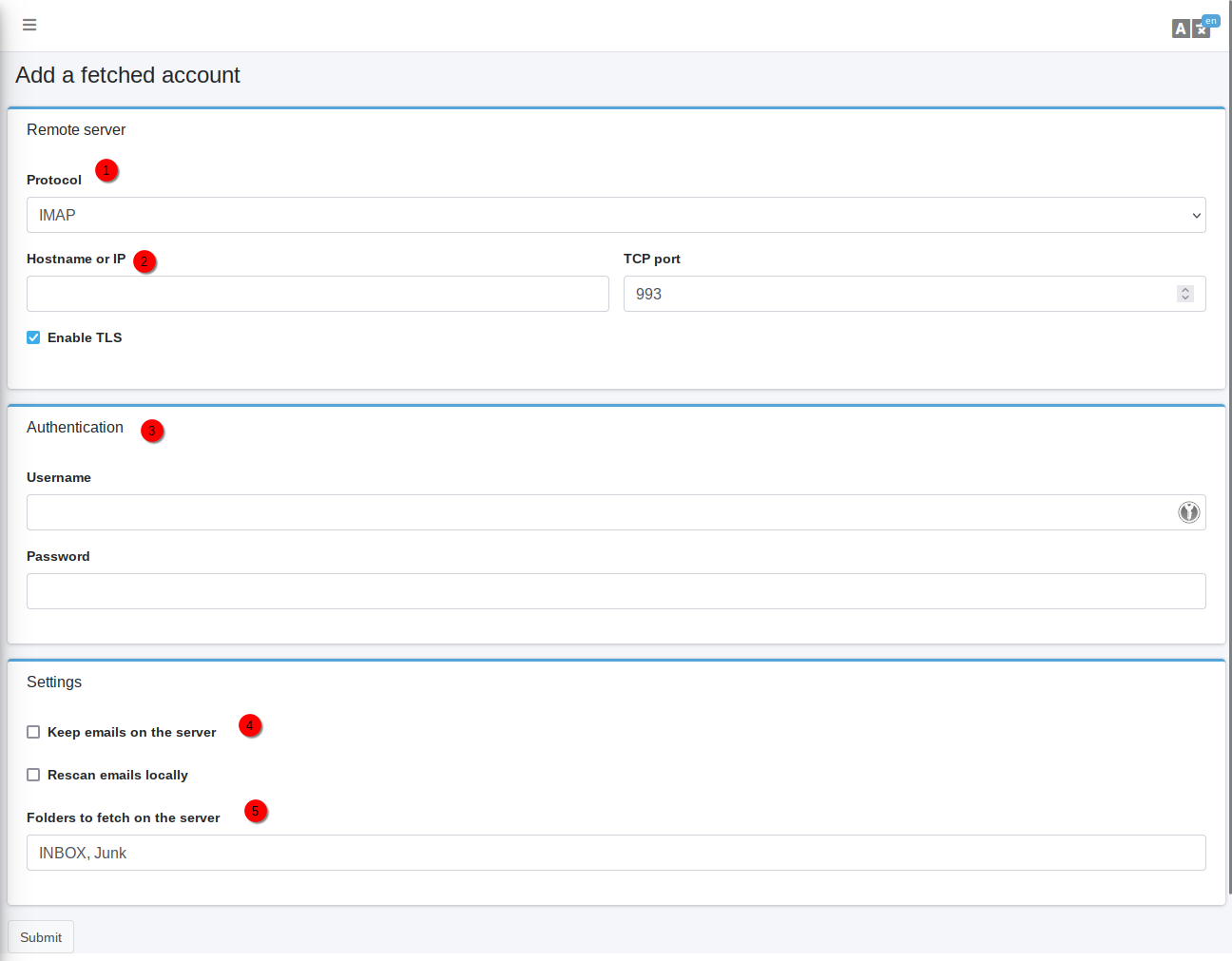
Software Update
To update the Mailu installation, you need to log in to the server via SSH as the root user and run two commands:
cd /mailu/ && docker compose pull
systemctl restart mailu.service
Installed Software
| Name | License |
|---|---|
| Mailu | MIT License |
| Roundcube | GPLv3 |
| Docker | GPLv3 (Apache 2.0) |
Useful Links
For more information about the installed packages, please refer to their official documentation: