Vaultwarden
Description
Vaultwarden is an open-source password manager that allows you to securely store and manage your passwords, logins, and other sensitive data.
Getting Started
Vaultwarden is installed with the image and automatically starts when the server boots.
After installing the image, the Vaultwarden web interface will be available at https://example.com/, where example.com is the hostname of your server.
To access the web interface, use the credentials sent to you by email.
Additionally, the login credentials can be found on the server in the file:
/root/.app_credentials
To access this file, you will need to log in to the server via SSH. You can connect to the server via SSH:
- With an SSH key, if this option is enabled before a server is created
- With the
rootuser password sent by mail when server is activated
Changing domain
If you want to use your own domain or subdomain to access the Vaultwarden web interface, you need to log in to the server via SSH as the root user and run the command:
add_domain
You will be prompted to enter a domain or subdomain in the format subdomain.example.com.
Make sure your domain exists and points to the IPv4 address of your server!
Once the script finishes, a Let's Encrypt certificate will be issued for the specified domain or subdomain, and the web interface will be available at https://example.com/, where example.com is the previously specified domain (subdomain).
Account Creation
By default, registration is enabled in Vaultwarden through the web interface. If you want to disable registration, you can do so in the admin section at https://example.com/admin.
Go to the Settings -> General settings menu and uncheck Allow new signups.
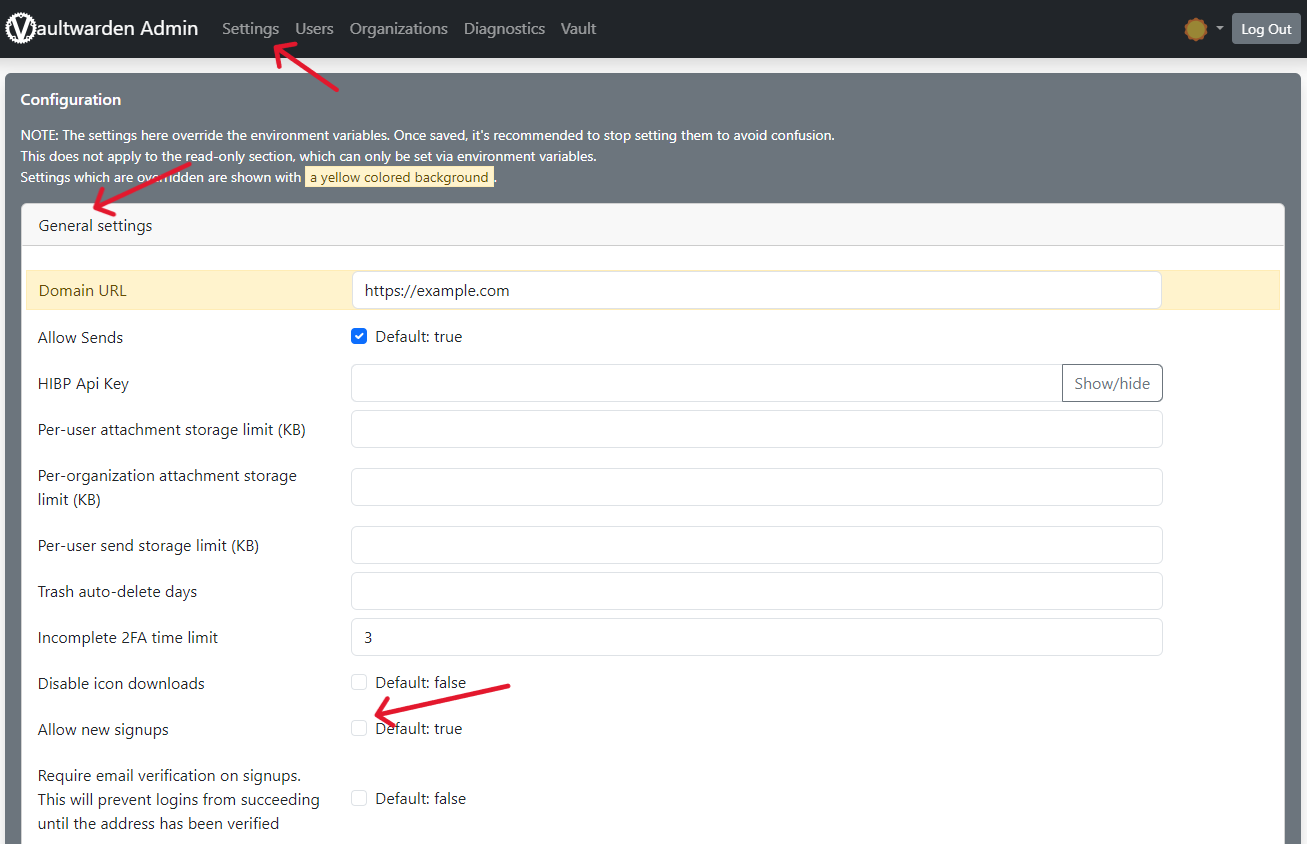
SMTP Configuration
By default, Vaultwarden cannot send emails, which means that sending invitations or notifications from the service will not work. If you need to send emails from the service, you need to configure sending through a third-party SMTP.
You can do this in the administrative section in the Settings -> SMTP Email Settings menu.
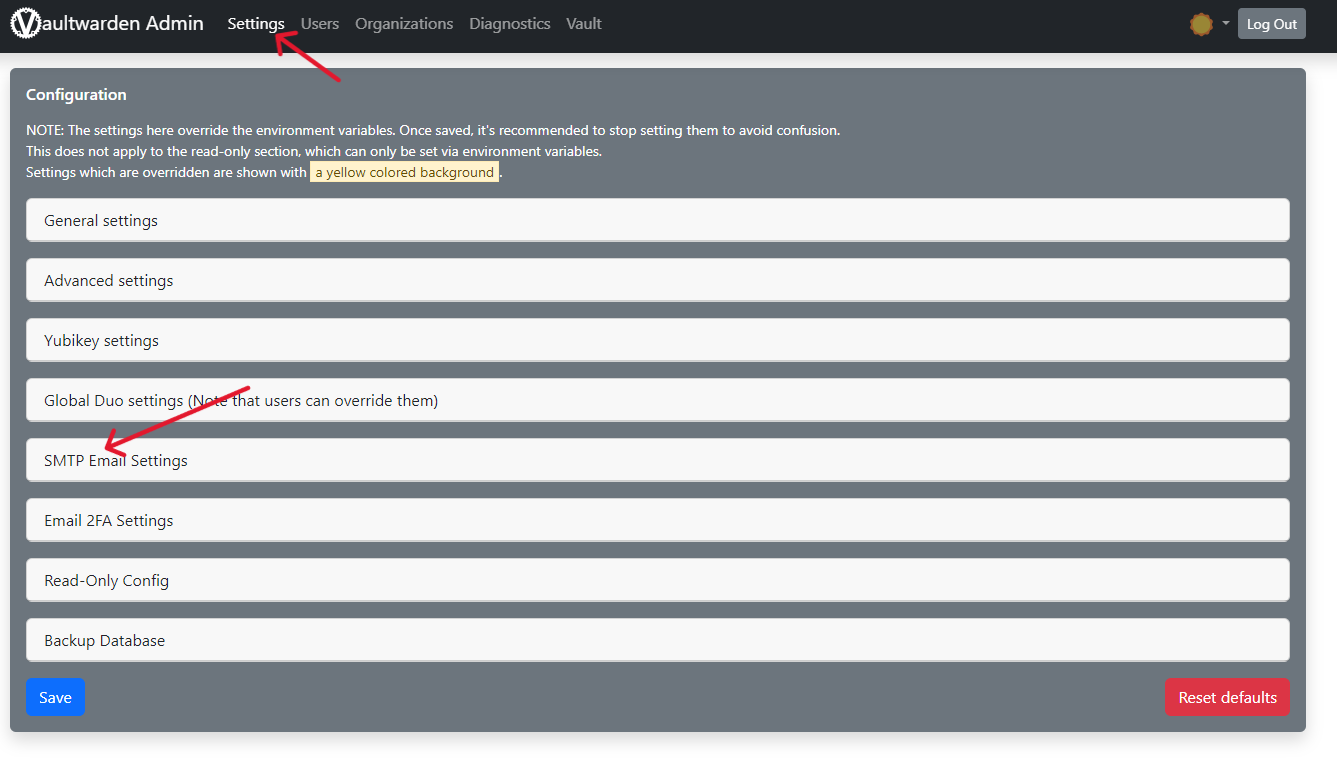
You can find configuration examples for services like Gmail, Outlook, and Sendgrid in the documentation
If you don't have a third-party SMTP, we recommend considering services like:
Both services have free plans with limits that should be enough for use in Vaultwarden
Client Applications
In addition to the web interface, you can use Bitwarden compatible browser extensions and client applications to work with Vaultwarden.
We recommend using the clients from Bitwarden available here.
Software Update
To update the Vaultwarden installation, you need to log in to the server via SSH as the root user and run two commands:
cd /opt/vaultwarden/ && docker compose pull
systemctl restart vaultwarden.service
Installed Software
| Name | License |
|---|---|
| Vaultwarden | AGPL-3.0 license |
| Caddy | Apache License 2.0 |
Useful Links
For more information about the installed packages, please refer to their official documentation: